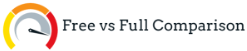How to Move iPhone to Android with iMobie PhoneTrans [2025] – Transfer from iOS to Android – Switching from iPhone to Android phone often raises an important question: How do you move everything without losing anything? Photos, videos, contacts, messages, and even app data are important, and no one wants to start from scratch.
PhoneTrans offers a simple and fast way to manage the transfer. It connects both devices and helps you transfer your data directly from one phone to another. There’s no need to upload everything to a cloud account or use complicated tools. With just a few steps, you can transfer content from your old iPhone directly to your new Android phone.
In this step-by-step guide, you’ll find out how phone-to-phone data transfer works, what you’ll need, and how to do it without any problems.
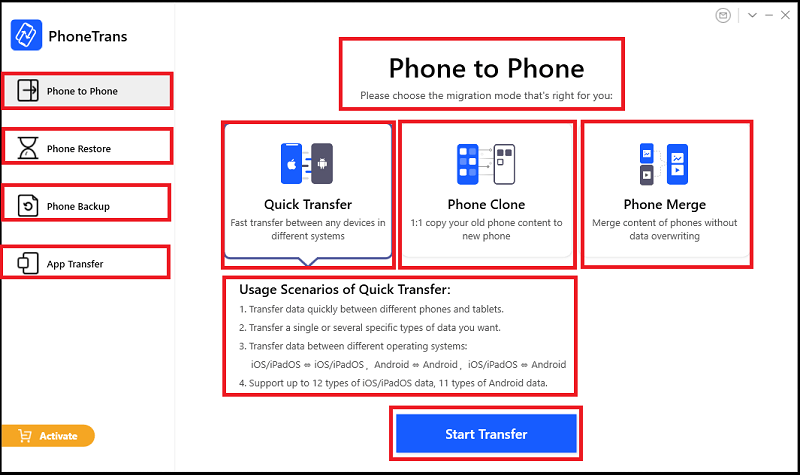
- PhoneTrans is a streamlined solution for phone-to-phone data migration, but you may want to compare it to AnyTrans in our detailed review.
Things to Check Before You Start
Before you start the transfer, make sure you have a few important things correct. These steps will help prevent data transfer interruptions and ensure everything goes smoothly:
- Charge Both Devices: Ideally, both phones should be at least 50% charged. A stable power level helps avoid connection issues during the transfer.
- Use Original USB Cables: For the most stable connection, use the original cables that came with your iPhone and Android. Avoid wireless transfer for now unless you’re using PhoneTrans Pro with Wi-Fi support.
- Turn Off iCloud Sync: If your iPhone is syncing data with iCloud (like Contacts or Messages), temporarily disable iCloud sync. This ensures all local data is available to transfer.
- Prepare the Android Phone: Your new Android should be turned on, unlocked, and set up past the welcome screen. There’s no need to reset it, but make sure it’s ready to receive data.
- Install PhoneTrans on Your Computer: You’ll need the desktop version of PhoneTrans. Install it on either a Windows PC or Mac and open it before connecting the devices.
If everything is OK after completing the above checks, you are ready to start the transfer process.
Step-by-Step: Transfer from iPhone to Android Using PhoneTrans
Here’s how to move your data using PhoneTrans:
- Launch PhoneTrans on Your Computer: Open the software and select “Phone to Phone” mode from the main screen.
- Connect Both Devices: Plug in your iPhone and Android phone using USB cables. Allow any required permissions on both devices (especially on Android). Make sure the iPhone is set as the source and Android as the target.
- Choose the Transfer Mode: For a clean switch, select “Quick Transfer”. This option lets you pick specific data types like Contacts, Photos, Messages, Calendars, and more.
- Select What to Transfer: PhoneTrans will scan the iPhone and show available data types.Check the boxes for everything you want to move. You can choose only the essentials or transfer all available items.
- Start the Transfer: Click “Transfer Now” to begin.Keep both phones connected and don’t use them during the process. The progress bar will show how things are moving along.
- Complete and Verify: When the transfer is done, disconnect both devices. Open apps on your Android phone to check if everything copied correctly — Contacts, Photos, and Messages should now appear.
- With so many options available, choosing the right tool for data transfer can be overwhelming. For a broader look at top-performing tools, see our guide on the best phone transfer apps of 2025.
Tips to Ensure a Smooth Transfer
Even with a reliable tool like PhoneTrans, a few extra tips can help make the process faster, safer, and more successful:
- Disable Find My iPhone Before Transfer: Before connecting your iPhone, it’s a good idea to turn off “Find My iPhone” from the iCloud settings. This prevents iOS from blocking certain data from being read during the process.
- Keep Both Phones on Stable Surfaces: Lay your phones on a desk or flat surface while connected. This reduces the risk of accidental cable disconnection that might interrupt the data move.
- Avoid Using the Phones During Transfer: Using the devices mid-transfer might slow things down or cause interruptions. Let the process finish before making calls or using apps.
- Transfer in Chunks If Needed: If you’re moving a lot of data (especially media like videos or photos), consider transferring in smaller batches. This prevents overload and makes it easier to verify what’s been moved.
- Check After Transfer: Always double-check your Android phone after the transfer. Confirm that your contacts, calendar entries, call logs, messages, and photos are present and accessible.
- Back Up Your iPhone First: It’s always smart to back up your iPhone using iTunes or iCloud before transferring — just in case anything unexpected happens.
Is PhoneTrans the Right Choice for iPhone to Android Transfers?
Switching from iPhone to Android doesn’t have to be complicated. With tools like PhoneTrans, you can skip the manual steps and move your personal data in just a few clicks. From contacts and calendars to photos and even WhatsApp chats, PhoneTrans covers the essentials — and does it with clarity.
Whether you’re upgrading to a new Android device or switching platforms entirely, the smooth transfer process offered by PhoneTrans makes it worth considering. It’s not overloaded with features, but it focuses on getting the job done right.
If you want to avoid cloud syncing, SIM limitations, or risky third-party apps, PhoneTrans offers a clean, direct solution — especially when paired with a stable USB connection and the latest version installed.
- In some cases, transferring data from a locked iPhone might be necessary. If that’s the case, tools like iPhone Unlocker or AnyUnlock could help you regain access before transfer.
Save on PhoneTrans License
If you’ve decided to try PhoneTrans, there’s no need to pay full price.
Verified Offer – Get up to 40% off on PhoneTrans full version.
Applies to: Lifetime and 1-Year Plans
Secure checkout via the official store
No hidden fees or subscription traps
(Affiliate link – it won’t cost you extra, but helps support our work.)
Related Posts
- PhoneTrans vs AnyTrans – Which Transfer Tool is Better?
- Best Phone Transfer Apps of 2025 for iPhone & Android
- Aiseesoft iPhone Unlocker vs AnyUnlock – Full Comparison