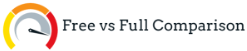If you are moving to a new phone and want to transfer everything to the new phone quickly and smoothly, you can easily transfer your data from phone to phone with iMobie AnyTrans without the risk of data loss.
iMobie AnyTrans allows you to manage and transfer music, photos, messages and all kinds of iOS data from your iPhone, iPad, iPod, iTunes, iCloud and computer. Transfer WhatsApp and more data from your Android phone to iPhone, automatically backup your iPhone, print messages or manage your iPhone/iPad data as you wish.
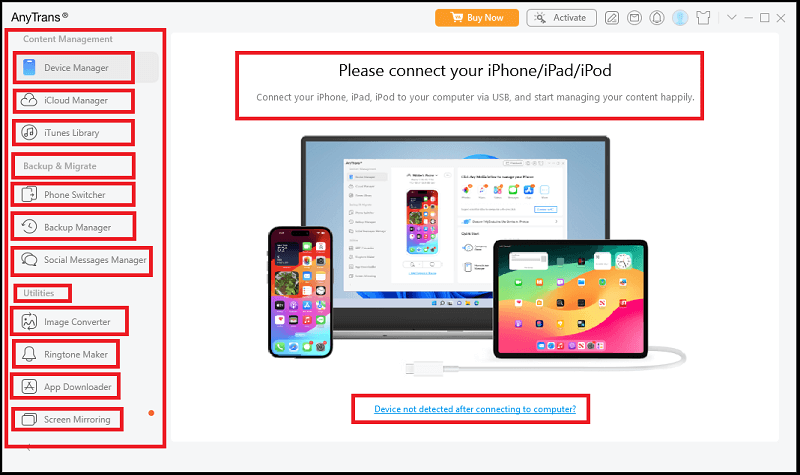
- Both tools offer seamless phone-to-phone migration, but differ in design and flexibility. To compare them side-by-side, read our full AnyTrans vs PhoneTrans comparison.
What You’ll Need Before Starting
Before launching iMobie AnyTrans and jumping into the transfer process, make sure you have everything ready to ensure things go smoothly:
- Install AnyTrans on Your Computer: Visit the official AnyTrans website and download the latest version for either Windows or macOS. Install it and open the software before connecting your phones.
- Have a USB Cable for Each Device: Wired transfer is more stable and faster than wireless, especially for large files. Using the original cables that came with your devices is best.
- Unlock Both Phones: Make sure both the source and destination phones are unlocked and accessible. Disable screen locks or Face ID temporarily if needed.
- Disable iCloud or Google Sync: If your data is actively syncing with iCloud or Google, it might not be stored locally. Pause any cloud syncing features before starting the transfer.
- Keep Devices Charged: Each device should have at least 50% battery to avoid interruptions during the process.
With these preparations, you’re ready to move forward confidently.
Step by Step Transfer Process
Now let’s go through the transfer process from start to finish using AnyTrans:
- Open AnyTrans and Choose Phone Switcher: After launching the app, look for the “Phone Switcher” option in the main menu. Click on it to begin.
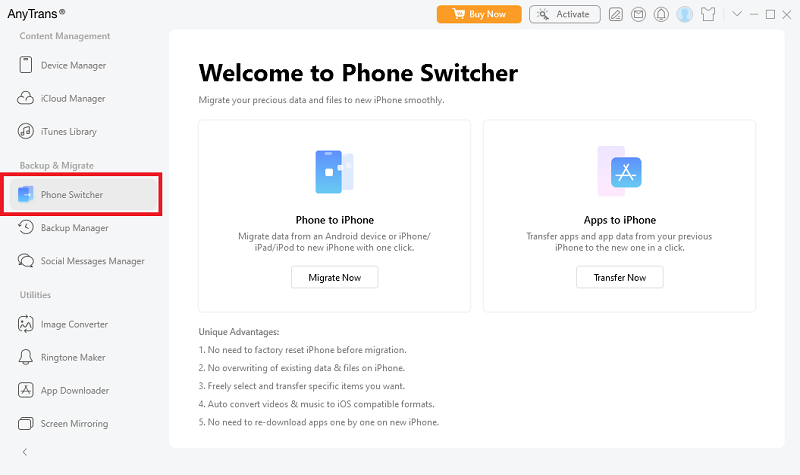
- Connect Both Phones to Your Computer: Use USB cables to connect your old phone and your new phone. AnyTrans will automatically detect both devices. Make sure the source and target are correctly identified.
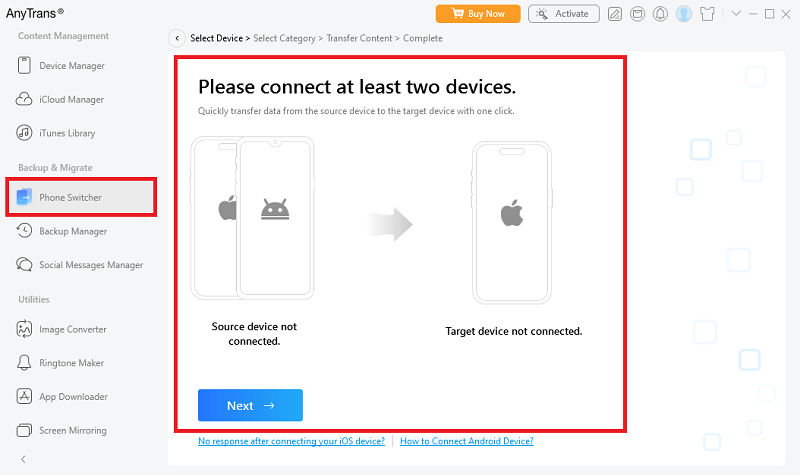
- Select “Phone to Phone” Transfer Mode: You’ll be given several options. Choose “Phone to iPhone” to transfer data directly from one device to another.
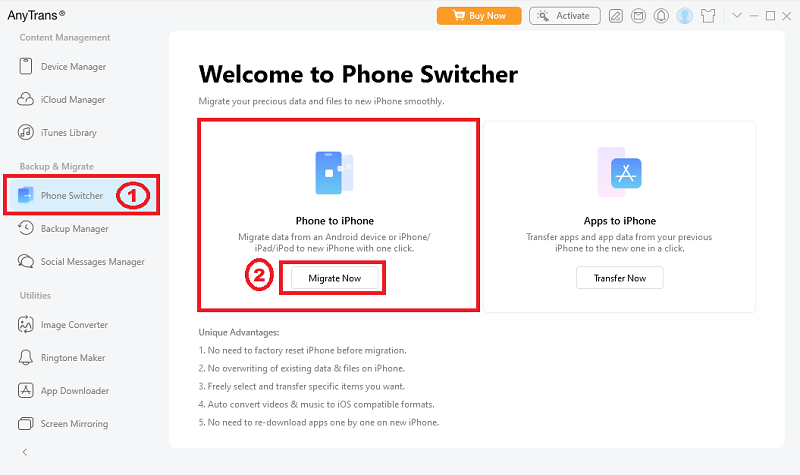
- Pick the Data Types You Want to Move: AnyTrans will scan the source phone and display categories like Contacts, Photos, Messages, Videos, and more. Select what you want to copy. You can move everything or just the essentials.
- Begin the Transfer: Click “Next” or “Transfer Now” to begin. Leave both devices connected, and don’t use them during the process. The duration depends on how much data is being moved.
- Check the Target Phone After Transfer: Once the process is complete, open your apps and check that everything is in place — contacts, messages, media, and more should be visible and functional.
- Depending on your device type and transfer needs, several apps are available. See our expert roundup of the best phone transfer apps of 2025 for iPhone and Android.
Tips to Make It Work Smoothly
Here are a few practical suggestions to ensure the transfer is as fast and error-free as possible:
- Use a Reliable USB Port: Avoid loose or damaged USB ports. If the connection drops, you may have to restart the process.
- Transfer in Batches for Large Media Files: If you’re moving thousands of photos or videos, consider splitting them into smaller groups to reduce the risk of freezing or crashing.
- Turn Off Notifications During Transfer: Interruptions from incoming messages or system alerts may cause minor delays. Putting both devices on Do Not Disturb can help.
- Back Up Your Devices First: Even though AnyTrans is stable, it’s wise to back up your old phone beforehand — just in case.
- Check App Permissions After Transfer: On Android devices, some transferred apps may need permissions re-enabled manually.
Why Choose AnyTrans Over Other Tools?
There are many phone transfer apps, but here’s what sets AnyTrans apart:
- Cross-Platform Support: AnyTrans works with iOS and Android devices alike, allowing smooth switching in either direction.
- No Account Needed: You don’t need to sign in to iCloud, Google, or any online service to begin. Your data stays local and secure.
- Fast and Direct Transfer: There’s no need to upload and download files from a server. All transfers happen directly between your devices through USB.
- Smart Organization: AnyTrans keeps your data organized as it was — your photo albums, message threads, and contact groups remain intact.
- Trusted by Millions: It’s not just a basic utility; AnyTrans has earned its reputation through consistent performance and user trust.
- If the device is locked, you may need to unlock it before data migration. In such cases, tools like iPhone Unlocker or AnyUnlock can help recover access quickly.
Final Thoughts
If you’re thinking about trying AnyTrans, now’s actually a great time to get started. Use the iMobie AnyTrans coupon code ´´See Offers´´ link below to check the latest discount offer and save big while making your phone transfer easier than ever.
Related Posts
- AnyTrans vs PhoneTrans – Full Comparison 2025
- Top Phone Transfer Apps of 2025 for iOS & Android
- iPhone Unlocker vs AnyUnlock – What’s Best for You?